THIS MANUAL IS FOR FPP v1.x AND IS NOW OUTDATED.
Please follow the link below to go to the current version of the FPP manual.
https://falconchristmas.github.io/FPP_Manual.pdf
The manual is also available by clicking the 'Manual' link at the top of the 'Help' menu in FPP.
Other
Playing time of a Sequence
What determines the "playing time" of a sequence? The length of the sequence, or the length of the audio?
Whichever ends first kills the other thread before queuing the next one.
Projector Control Plugin
Background
This function has been included due to the number of people using or planning to use projectors for their shows.
The purpose of the plug in is to be able to automatically control a projector, define what input (e.g. HDMI, VGA1 etc) it should use and turn it on and off as required from the FPP.
The projector must have a serial or ethernet control port. You will need a USB to serial cable i.e. (a USB to DB(9)) to connect your projector if using a serial connection.
If the male – female connection does not match (especially for some BENQ projectors), then you may need a null modem cable.
The HDMI out of the PI will play video to your projector, it cannot be used to send the serial control data to the projector.
The plug in also enables you to add configurations and control multiple projectors in your show.
Setting up the Plugin
Install the Projector control plugin.Once the projector control plugin is installed, Go to the Projector Control plugin screen, and at the very bottom, click on Update Plugin.Leave the projector control plugin screen. Go back into the projector control plugin screen.
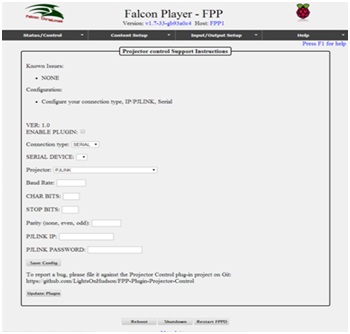
Your projector should appear in the drop down list.
After the plugin is installed, you select your model in the drop down.

Note: If your model is not in the drop down list, then you need to obtain the control codes from the manual and send them to the plugin developer to add to the list.
The plugin uses HEX codes as well as PJLINK.
You can specify the baud rate, stop bits, char, bits etc if required. If you do not fill in a value, it will use the defaults in the projectorCommands.inc file.
The plugin will automatically create the proper EVENT files so you can add that to the playlist to do the action that you want. It creates the events in the /home/fpp/media/events/ folder. Also, it adds the proper script files to turn them on and off in the /home/fpp/media/scripts folder.
Using the Plugin
- First create a playlist.
- Then add an EVENTs (projector-on), projector-HDMI to change to that input..etc
- You then schedule the 'events' in the playlist as you would any other event to turn the projector on, off, HDMI in 1, video in 1.. etc.
Note: You may have to consult your projector manual about the timing between sending the commands as some may be rejected.
Example: Turning the projector on, and waiting only 2 seconds before changing the input to HDMI or VGA.. It may just execute the turn on command.. and reject the HDMI source change command. You can insert a WAIT/PAUSE of 10-30 seconds before adding the event of projector-hdmi..etc
- Then add a media event to play (e.g. santa.mp4) out the video port that is connected to the projector.
- Then add an EVENT (projector-off) , to turn off the projector at the end of the show. This could be a scheduled separate playlist or the last playlist in the schedule.
Trouble Shooting
It may be good to look at the log file when you are running the playlist to see the commands going out the port.The logs are in /home/fpp/media/logs/ProjectorControl.log
If required (under guidance), you can edit the file directly.
The best way would be to ssh into the system through the About page of your FPP web page. log in as fpp user.
Change to /home/fpp/media/plugins/ProjectorControl folder.
Then VI or nano the file projectorCommands.inc file.
Modify the default settings for your projector as required.
Then Resave that file. Make sure it is in UNIX format.
Note: Some of the projectors have a warm up cycle, or even a 'mute' of the bulb option as well. Because you sometimes may have to get crafty with the timing of events to make sure the projector is ready for when you want to show your video.
Example for Context
Projector Mitsubishi FD730U/FD730U-G
Baud 9600
Data 8
Parity None
Stop Bit 1
Flow control NONE
Power On '30' '30' '21' '0D' 00!
VIDEO '30' '30' '5F' '76' '31' 00_V1
Power off '30' '30 ' '22' '0D' 00!