THIS MANUAL IS FOR FPP v1.x AND IS NOW OUTDATED.
Please follow the link below to go to the current version of the FPP manual.
https://falconchristmas.github.io/FPP_Manual.pdf
The manual is also available by clicking the 'Manual' link at the top of the 'Help' menu in FPP.
FPP Settings
Basic Settings
This screen is used to define a few miscellaneous parameters that the FPP uses.
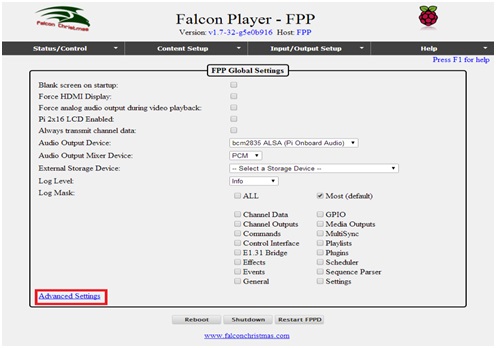
Tip: It is recommended that the system be rebooted after changing any of these parameters – in some cases you will be prompted to reboot.
Blank screen on startup
This setting is used in conjunction with playing video on the PI using the HDMI port. Enable it if using video on the HDMI port.
FPP uses the native Pi video player called 'omxplayer' to play video files. By default, omxplayer will not change the aspect ratio of the video, it will play at the video's specified aspect ratio. Black bars will not be inserted though, the text console will "show through" so you need to enable screen blanking. The screen blanking will turn the text console off after one minute so that it does not show through when you are not playing a video or when playing a video that doesn't match the screen's aspect ratio.
Similarly for the time between shows. The instant that a video stops playing, the text console of the Pi will show through until the video starts again. Even if this is for just a second or two while the playlist restarts, you will probably want to turn screen blanking on in the FPP settings so that viewers see a black screen between iterations of the video instead of the boot log and Linux login prompt.
Force HDMI Display
This option should be enabled if you are playing video on a projector via the HDMI output.
Force analog audio output during video playback
This option should be enabled if you are playing a video via the HDMI output and wish to have the audio (of the video) play via the 3.5mm audio jack.
Note: The option to play a video via the HDMI output and play audio via a USB soundcard is not supported.
Always Transmit Channel Data
Force transmission of channel data out to controllers whenever FPP is running. FPP will normally only transmit data when there is a sequence playing or the system is running in Bridge mode or a Pixel Overlay model is enabled. Some controllers go into test mode when not receiving data. This setting causes FPP to always send data so the controllers do not go into test mode.
If selected, FPP will ensure that lights turn off at the end of a sequence or when a ‘Stop Now’ is selected.
Pi 2 * 16 LCD Enabled
Enable use of the PI Plate with 16x2 Character LCD display and Keypad.
Audio Output Device
Allows controlling whether audio is sent out via the onboard soundcard or a USB attached soundcard to a FM transmitter.
If you are using the onboard soundcard of the PI/BBB, then there will be only once entry i.e. ‘'bcm2835 ALSA (Pi Onboard Audio)’.
If you are using another (USB) soundcard device such as the Behringer 203 USB, the SoundBlaster Pro USB sound card, then when plugged in, that device will also show up in the list and you can select which device to output audio to.
Audio Output Mixer Device
External Storage Device
This option is used to select the device (i.e. SD card or USB storage device) that is to be used to store the sequences, media etc. The BBB/BBG enables either to be used as storage. This setting is normally used as part of the Initial installation process. After selecting the storage device, the FPP must be rebooted with the device connected, and that device will then be used for the media.
Logging
Log level and Log mask
This option sets the level of logging that the FPP will write messages out at. The normal setting to be used is a Log level of ‘Warn’ and Log Mask of ‘Most’.
If an issue is being investigated, then a Log level of ‘Debug’ and Log Mask of ‘ALL’ is used. Other mask values are to be used as advised by the development team.
Log Levels
| Level | Description |
|---|---|
| Warn | Errors and warnings |
| Info | Informational logs about state of the system. |
| Debug | The Debug level generates verbose logs useful for debugging issues or configurations. This should not be enabled during normal use unless you are trying to track down an issue. |
| Excessive | The Excessive level generates very detailed logs which are excessive enough to affect performance. Turning on Excessive level logging may cause parts of FPP to not function properly due to the excessive amount of logging. It is normally only used in specific cases with specific Log Masks configured. |
Log Masks
| Mask | Description |
|---|---|
| ALL | The ALL meta-value enables all debug logs at the selected level. This can be very verbose and is normally only recommended at the Warn or Info levels. |
| Most | The Most meta-value enables all debug logs except for Channel Data. |
| Channel Data | Log every time that channel data is sent out to controllers |
| Channel Outputs | Log info about the Channel Outputs themselves |
| Commands | Log received commands and their replies |
| Control Interface | Log info from the remote control interface |
| E1.31 Bridge | Log info about E1.31 bridge mode |
| Effects | Log info about Effects sequences |
| Events | Log info about Events triggered |
| General | General log info for miscellaneous areas of FPP |
| GPIO | Log GPIO Input events |
| Media Outputs | Log info about the media players that FPP uses. |
| MultiSync | Log info when syncing playback on multiple Pi's |
| Playlists | Log info when parsing playlists |
| Plugins | Plugin log info |
| Scheduler | Log info when scheduling playlists |
| Sequence Parser | Log info when playing sequences |
| Settings | Log info when parsing or applying settings |
Advanced Settings
Access to these settings is via the ‘Advanced Settings’ link on the FPP Settings screen.
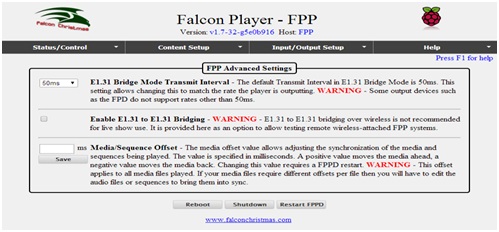
E131 Bridge Mode Transmit Interval
This setting allows different transmit interval values such as 25ms, 40ms, 50ms, 100ms when using the E1.31 bridge mode.
When would this be used ?
Enable E131 to E131 Bridging
This setting enables connectivity to the FPP wirelessly (say from a computer running xLights sequences). In turn the FPP bridges that incoming E131 data to the eth0 output to drive controllers connected to that interface.
Tip: It should normally be used for testing only, as your wireless connection may not handle the transfer of large amounts of data wirelessly.
Media/ Sequence offset
This setting is used when either the audio or sequence starts ahead of the other and can be used to effectively delay one of them. However, it is a global setting and not specific to a playlist entry.
It 'pretends' the media is faster or slower by that amount to account for latency in some audio devices or amps. It will cause the sequence to speed up or slow down to match the adjusted position of the media.
But setting an offset could cause the media file to finish first since the sequence is slowed down to end when the last bit of sound comes out the speakers. In this case, you might need to have some silence at the end of an audio file to make sure the files end at the same exact time or at least let the sequence finish before the media file finishes.