THIS MANUAL IS FOR FPP v1.x AND IS NOW OUTDATED.
Please follow the link below to go to the current version of the FPP manual.
https://falconchristmas.github.io/FPP_Manual.pdf
The manual is also available by clicking the 'Manual' link at the top of the 'Help' menu in FPP.
Effects
Effects or effect sequences are normally used where you want to have some components of your show run and/or turn off or in parallel with and independent of the main show sequences.
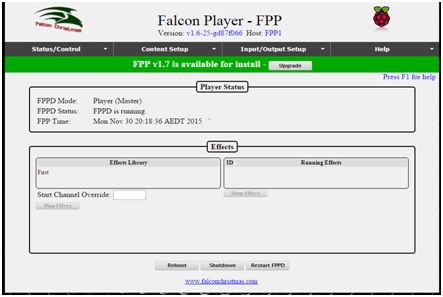
Effect sequence files or (.eseq files) must be created using the same model as you use for your normal sequence. When you export the model in xLights, it saves that model's start channel to the .eseq. The eseq file is then uploaded to the FPP using the File Manager.
Currently FPP only supports one model per .eseq. You can however have multiple effect sequences running at the same time targeting different models.
All effect sequences that have been uploaded will be displayed in this screen under the Effects Library column. If the effect sequence is running, then it will show under the Running Effects column.
You can run an effect manually, by selecting it from the Effects library and then clicking on ‘Play Effect. The effect will execute once and end i.e. it won’t loop.
You can stop an effect that is running, by selecting it and then click on ‘Stop Effect’.
Start Channel Override
When FPP runs an .eseq, it reads the start channel from the .eseq and overlays the eseq data starting at that start channel. If you run an effect through this screen, you can override this start channel to allow you to run the same effect on multiple identical layout elements.
Background effect
If you have an effect called ‘background.eseq’, it will automatically run at startup. This could be used for your yard or pathway lights or other sequences you want to run automatically. This must be an effects sequence, saved through xLight's "Export Model" menu option on the sequencer tab. This effect will auto loop forever until either FPPD is stopped, or you stop the effect via the effects screen, or the file disappears. It will not automatically restart if the file re-appears, you have to restart it manually via the command line.
The remote FPP will also still fall back searching for ‘background.eseq’ , if the hostname-specific version doesn't exist. This is the same thing that the regular sequence player does.
Looping effects
You can start any effect in a loop through the command line. Multiple effects sequences can be running at the same time, so you could have multiple looping effects sequences if you start them from the command line. The Web screen does not support starting a looping effect sequence.
Looping background sequence effects
Consider a scenario where you wish to have a certain set of lights come and remain on when no sequences are being played, but then go off when a playlist starts.
Use a looping effect sequence.
At the end of your playlist, fire an event to run a script to start an effect looping. The effect would continue to play until it was stopped. The effect can cover your whole display or a block of lights. It is called an effect sequence since it was originally for running an effect on one item.
At the top of the playlist, run another event script to stop the looping effect. This then lets your normal sequences run.
There are sample scripts in the script repository for starting a looping effect and stopping an effect.
The above example assumes that you have a gap/pause between the end of one playlist and the start of the next.
Tune To Sign example
The requirement is to turn on a ‘Tune to’ sign a few minutes before the show starts and turn it off after the show ends.
Create an effect sequence called ‘TuneTo.eseq’ and upload it to the FPP.
Start the effect using the example StartEffectLooping.sh script from the script repository.
To stop the effect, amend and use the StopEffect.sh script in the script repository.
Create an Event that runs the StartEffectLooping.sh script and another Event that runs the StopEffect.sh script.
Create two new playlists called StartTuneTo and StopTuneTo.
Inside these two playlists, add the Start and event respectively. Schedule the StartTuneTo playlist at ~5 minutes before your show starts. It will start your ‘TuneTo’ effect sequence looping.
Then, a while after you know your main playlist will be over for the night, schedule the StopTuneTo playlist to run and it will stop the ‘TuneTo’ effect sequence from running.
Turning on and Off Static lights example
Use Pixel Overlay scripts in the script repository rather than a looping eseq. The pixel overlay scripts just turn the channels on and that's it. There are no looping effects running. This works for static on/off channels like your inflatable’s or static tune to signs. For animated items you still need to use effects sequences.
Stopping all running effects
To stop all effects, run "fpp -E ALL".
Also refer to the Pixel Overlay section for other ways of overriding the main sequences.