THIS MANUAL IS FOR FPP v1.x AND IS NOW OUTDATED.
Please follow the link below to go to the current version of the FPP manual.
https://falconchristmas.github.io/FPP_Manual.pdf
The manual is also available by clicking the 'Manual' link at the top of the 'Help' menu in FPP.
Schedule
Please read the ‘Playlist’ section first as this section continues on concepts introduced in that section.
In its simplest form, a schedule automatically runs a playlist containing a number of items (sequences, events etc).
It has a date range (i.e. the First and Last Date) that it should run between, inclusive of both dates and a Start and End time for each date within the range.
Note: You don't need to use the "suggested" times that are filled in when you click the start/stop boxes. You can manually type in your time to be 17:22 instead of clicking the 17:30 suggestion.
Within the date range, there are a number of options that can be selected within the ‘Days’ attribute as to which days of the week, the schedule should run the Playlist.
Multiple schedules can be defined. However, only one playlist can be active at one time, so the schedules should be setup such that they are non-overlapping.
So as per the example in the image below, the same playlist is scheduled to execute between the 1st of December and an open end date ; however it runs between 20.30 and 22.30 on Sun to Thu and 30 mins longer on Friday and Saturdays.
If the ‘Repeat’ option is selected, then the playlist will repeat until the end time is reached, complete the sequence it is playing and then stop playing that playlist. If the ‘Repeat’ option is not selected, then it will play the Playlist once only.
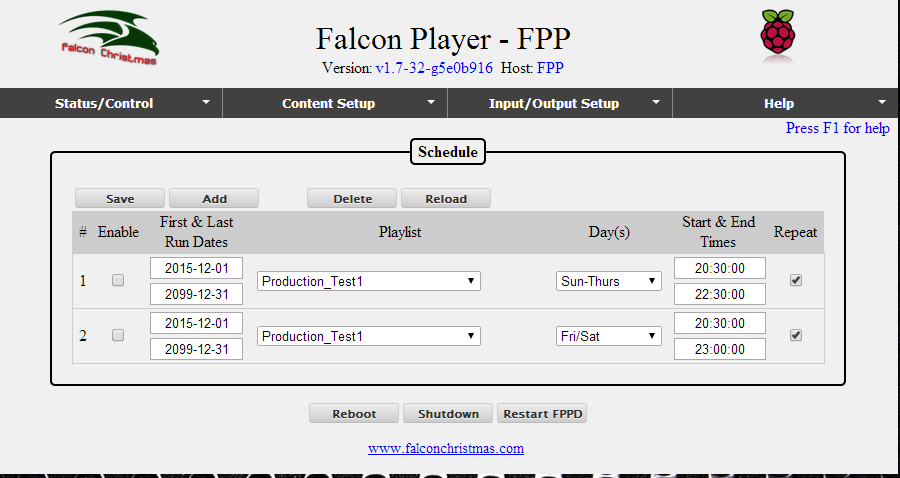
Start Time
This is the time when the playlist should start.
End time
The time when you want it to "start" stopping. It will continue to play the sequence it's playing when that time arrives and
then play the last sequence if there is one before it stops. So even though it's the time you want it to stop it could go past that time depending on what it's playing when the time hits.
Note: If you have overlapping schedules, there is no priority mechanism between the two schedules and the results are indeterminate.
If you have a schedule that crosses midnight, you need to create two – one until midnight (24:00) and the other from midnight onwards.
Playlist set to Repeat or Not Repeat
FPP will not automatically start a playlist after its scheduled time unless the playlist is set to repeat within the timeslot.
FPP is not currently setup to start a non-repeating playlist at any other time other than the exact start time of that sequence, so if the repeating playlist runs over into a non-repeating timeslot then the non-repeating playlist may not fire off.
If your scheduled playlist is marked for repeat then it should start back up automatically if you reboot the Pi or restart FPPD during the schedule. If the playlist is not marked for repeat then it won't start again until the next scheduled time.
Tip: Do not start a playlist from the status page as it will never stop unless you stop it manually, assuming you select repeat, otherwise it'll run once, then stop.
Restarting a Playlist
If you want the scheduler to start and stop a playlist, and you are already within the set times on your schedule, stop, then re-start FPPD with the buttons on the status page, and the scheduler will control start and stops of the playlist. If the time is between a scheduled playlist the playlist will play and continue to end time.
If the schedule is updated such that the start time is now passed, then again, stop, then re-start FPPD with the buttons on the status page. If the playlist within the schedule has been set to repeat, then the playlist in the schedule will start.
Dynamic updates to an active Playlist
If you upload new sequences and add them to a playlist that is playing, stop (or stop gracefully), then restart the FPPD, so that the scheduler restarts.
If however you update existing sequences or events that are already in a playlist, then the updated sequences/events will be played the next time round.
Starting a Playlist from a script
You can also start a playlist from within a script. In the script repository, there is an example script to start a playlist, StartPlaylist.sh which can be amended as required.
Tip: If you wish to trigger a second playlist from an existing playlist, use the StartPlaylist.sh. Install the script to your FPP system, then download it to your local PC. Rename it to something like "StartPlaylist2.sh" and edit it using notepad++ to fill in the name of the playlist to start. Then upload that new file back to FPP.
Go to the Events page in FPP and create an event to run the StartPlaylist2.sh script. Give it an event ID like 1/2 since it will start the second playlist. Go to the first playlist and add an Event at the bottom of the playlist and trigger the 1/2 event. When the first playlist plays, and gets to the end, it will fire the 1/2 event which will run the script and start the second playlist.
Scheduling a shutdown
The script repository has a Shutdown.sh script that, if added to a playlist event will shutdown the FPP.